MS SQL Server 2008 has new Generate Scripts option which enables sql programmers
to script data in SQL Server database tables. SQL developers can script data
from sql tables into a script file, to the clipboard or script data on a new sql
query window. Script data can be used to export and/or import table data from
one database to another database.
The Script Data option creates INSERT
statements foreach row in the table using the column data that the related table
record has. Later than the scripted table data can be used by executing the
generated t-sql scripts, to create a copy of the original table on an other
server or an other database with identical data or identical rows on the
destination database or table.
SQL Server generate script with data is a powerful SQL Server tool in order to
create sql script to move data from one database to another database.
Script Data option is new with Microsoft SQL Server 2008. So on the Tasks
context menu of a database although the Generate Scripts... option exists, we
won't be able to find the Script Data options in the Choose Script Options
screen of the Script Wizard.
In this article, I want to demonstrate with a sample how a sql developer can use
the Generate Scripts task in order to script table data of a SQL Server 2008
database table.
First of all, open the Microsoft SQL Server Management Studio which is installed
from the Client Tools of a MS SQL Server 2008 installation package.
Connect to a MS SQL Server 2008 database instance using the Server Explorer or using the
Connect screen.
Then open the Object Explorer window and expand the Databases
node.
Here I connected to the local SQL Server 2008 instance and clicked over
the Databases node and a list of existing sql server databases are visible in
the object explorer window now. Later, I clicked the sql database MyWorks which
owns the tables that I want to script data, rows/records of the database.
Continue by right clicking on the database name and open the context menu,
chooes Tasks menu and open submenu. Select Generate Script submenu item from the
displated list.
Tasks menu - Generate Scripts...
When you select the Generate Scripts sub menu item the Generate SQL Server
Scripts Wizard starts. SQL administrators and sql programmers can use the Script
Wizard to generate t-sql scripts as a t-sql scripter to create scripts for any
object (tables, views, schemas, etc). You can work in detail on the Script
Wizard and find useful hint that you can benefit in your sql developments.
Generate SQL Server Scripts Wizard
The first step in the Script Wizard is detemining the database to work on. You
can choose a sql database among the listed all sql databases existing on the sql
server instance.
Script Wizard - Select Database Option
Here is the screen where sql developers can configure the script details, and
where developers can shape the automatic generated script according to the
applications needs and requirements.
For our case, since we want to script table data which exists in the database
that I have selected in the previous steps, we should set the Script Data option
to True. You can see that the Script Data option is listed in the Table/View
Options sections on the Choose Script Options screen. Since default Script Data
option is set to false by default, we should alter this option in order to get
an Insert statement for each row in the database table.
Note : Set Script Data option to True
Script Wizard - Choose Script Options
This option in the Script Wizard is for the types of the objects we want the
script generator to build scripts for. Since we deal with database tables, we
will select Tables among the listed options such as Schema and User-defined
table types.
Script Wizard - Choose Object Types
Since we selected Tables in the previous step, the wizard now displays all the
tables that exists in the selected sql database. Here as a developer, I make a
list of tables that I want to generate table data scripts for. For our sample
case, I only select one table.
Script Wizard - Choose Tables
Output Option screen in the Generate Script Wizard is the screen where a sql
administrator or a programmer can make a selection among the existing output
options. The script generator can create the desired scripts in the forms of a
file, also can split the automatic generated script per object basis, or define
the file as a unicode file or in ANSI text. A database developer can also select
the file name and the output file folder for the script engine to create and
place the script file.
Other output options are script to clipboard, just like a Copy-Paste operation
and the last option is displaying the generated script on a new query window in
the Microsoft SQL Server Management Studio.
I selected the New Query Window option in order to display the generated script
by the MS SQL Server 2008.
Script Wizard - Output Options
Here is the last stop before proceeding to the script generation where database
programmers can see which options they have selected and can go back to previous
screen and make re-selections in the options for a desired script.
Script Wizard Summary
Generate Script Progress screen displays the status of the scripting operation.
If an error occurs sql developers and administrators can find the error details
on this screen. If everything runs without any error and does not fail, you will
see Success status for each scripting action on the progress screen.
Generate Script Progress
Since as the output option for the scripting, the New Query Window is selected,
the final script is displayed on the SQL Server Management Studio Query Editor
window as shown below.
This script is formed of a CREATE TABLE script for the source table and
following that, INSERT statements for each row in the selected source table.
As you see, any sql developer or any database administrator can use the below
script to create a copy of any sql database tables with their data on another
sql database or an other sql server instance.
Sample Output to New Query Windows for Scripting Table Data
to script data in SQL Server database tables. SQL developers can script data
from sql tables into a script file, to the clipboard or script data on a new sql
query window. Script data can be used to export and/or import table data from
one database to another database.
The Script Data option creates INSERT
statements foreach row in the table using the column data that the related table
record has. Later than the scripted table data can be used by executing the
generated t-sql scripts, to create a copy of the original table on an other
server or an other database with identical data or identical rows on the
destination database or table.
SQL Server generate script with data is a powerful SQL Server tool in order to
create sql script to move data from one database to another database.
Script Data option is new with Microsoft SQL Server 2008. So on the Tasks
context menu of a database although the Generate Scripts... option exists, we
won't be able to find the Script Data options in the Choose Script Options
screen of the Script Wizard.
In this article, I want to demonstrate with a sample how a sql developer can use
the Generate Scripts task in order to script table data of a SQL Server 2008
database table.
Open the Generate Scripts SubMenu Item from Task Menu
First of all, open the Microsoft SQL Server Management Studio which is installed
from the Client Tools of a MS SQL Server 2008 installation package.
Connect to a MS SQL Server 2008 database instance using the Server Explorer or using the
Connect screen.
Then open the Object Explorer window and expand the Databases
node.
Here I connected to the local SQL Server 2008 instance and clicked over
the Databases node and a list of existing sql server databases are visible in
the object explorer window now. Later, I clicked the sql database MyWorks which
owns the tables that I want to script data, rows/records of the database.
Continue by right clicking on the database name and open the context menu,
chooes Tasks menu and open submenu. Select Generate Script submenu item from the
displated list.
Tasks menu - Generate Scripts...
Generate SQL Server Script Wizards
When you select the Generate Scripts sub menu item the Generate SQL Server
Scripts Wizard starts. SQL administrators and sql programmers can use the Script
Wizard to generate t-sql scripts as a t-sql scripter to create scripts for any
object (tables, views, schemas, etc). You can work in detail on the Script
Wizard and find useful hint that you can benefit in your sql developments.
Generate SQL Server Scripts Wizard
Select Database to Script
The first step in the Script Wizard is detemining the database to work on. You
can choose a sql database among the listed all sql databases existing on the sql
server instance.
Script Wizard - Select Database Option
Choose Script Options
Here is the screen where sql developers can configure the script details, and
where developers can shape the automatic generated script according to the
applications needs and requirements.
For our case, since we want to script table data which exists in the database
that I have selected in the previous steps, we should set the Script Data option
to True. You can see that the Script Data option is listed in the Table/View
Options sections on the Choose Script Options screen. Since default Script Data
option is set to false by default, we should alter this option in order to get
an Insert statement for each row in the database table.
Note : Set Script Data option to True
Script Wizard - Choose Script Options
Choose Object Types
This option in the Script Wizard is for the types of the objects we want the
script generator to build scripts for. Since we deal with database tables, we
will select Tables among the listed options such as Schema and User-defined
table types.
Script Wizard - Choose Object Types
Choose Tables
Since we selected Tables in the previous step, the wizard now displays all the
tables that exists in the selected sql database. Here as a developer, I make a
list of tables that I want to generate table data scripts for. For our sample
case, I only select one table.
Script Wizard - Choose Tables
Output Option
Output Option screen in the Generate Script Wizard is the screen where a sql
administrator or a programmer can make a selection among the existing output
options. The script generator can create the desired scripts in the forms of a
file, also can split the automatic generated script per object basis, or define
the file as a unicode file or in ANSI text. A database developer can also select
the file name and the output file folder for the script engine to create and
place the script file.
Other output options are script to clipboard, just like a Copy-Paste operation
and the last option is displaying the generated script on a new query window in
the Microsoft SQL Server Management Studio.
I selected the New Query Window option in order to display the generated script
by the MS SQL Server 2008.
Script Wizard - Output Options
Script Wizard Summary
Here is the last stop before proceeding to the script generation where database
programmers can see which options they have selected and can go back to previous
screen and make re-selections in the options for a desired script.
Script Wizard Summary
Generate Script Progress
Generate Script Progress screen displays the status of the scripting operation.
If an error occurs sql developers and administrators can find the error details
on this screen. If everything runs without any error and does not fail, you will
see Success status for each scripting action on the progress screen.
Generate Script Progress
Data Script on the Query Window
Since as the output option for the scripting, the New Query Window is selected,
the final script is displayed on the SQL Server Management Studio Query Editor
window as shown below.
This script is formed of a CREATE TABLE script for the source table and
following that, INSERT statements for each row in the selected source table.
As you see, any sql developer or any database administrator can use the below
script to create a copy of any sql database tables with their data on another
sql database or an other sql server instance.
Sample Output to New Query Windows for Scripting Table Data





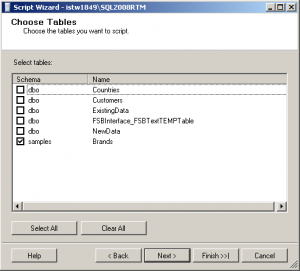


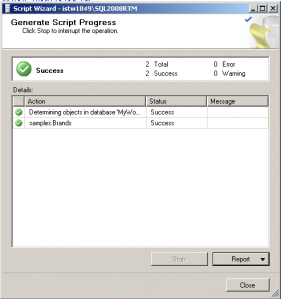
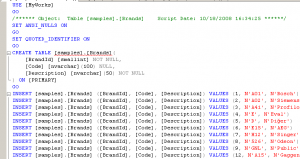
No comments:
Post a Comment