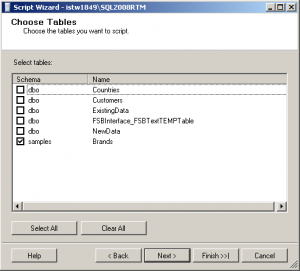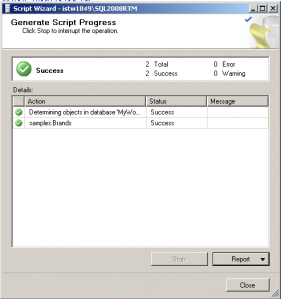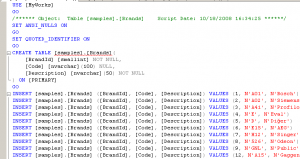The following steps are required to export gridview to microsoft excel
Step1: Override the method "VerifyRenderingInServerForm" in our code otherwise we will get an Error Control of type "GridView" must be placed inside of the form tag with runat="server". Even we are placing a gridview in form which is running at server becausing we are calling the method RendorControl() manualy. Syntax to override the method is as follow
public override void VerifyRenderingInServerForm(Control control)
{
//Confirms that an HtmlForm control is rendered for the
//specified ASP.NET
//server control at run time.
}Step2:Assign datasource to gridview and set the allowpaging and allowsorting properties to false.
Ex:
public void ReportToExcel(GridView gridView,String fileName)
{
gridView.AllowPaging = false;
gridView.AllowSorting = false;
gridView.DataSource = resultDataSet;
gridView.DataBind();
if (gridView != null && gridView.Rows.Count > 0)
{
PrepareGridViewForExport(gridView);
ExportGridView(fileName,gridView);
}
}Step3: Prepare the gridview to export. This step is requied only if the control otherthan literal used in the gridview.(Ex: if we use EditTemplate)
Sample code to Prepare Gridview For Export is as follows
public static void PrepareGridViewForExport(Control gvcontrol)
{
for (int i = 0; i < gvcontrol.Controls.Count; i++)
{
Control current = gvcontrol.Controls[i];
if (current is LinkButton)
{
gvcontrol.Controls.Remove(current);
gvcontrol.Controls.AddAt(i,
new LiteralControl((current as LinkButton).Text));
}
else if (current is ImageButton)
{
gvcontrol.Controls.Remove(current);
gvcontrol.Controls.AddAt(i,
new LiteralControl((current as ImageButton).
AlternateText));
}
else if (current is Image)
{
gvcontrol.Controls.Remove(current);
gvcontrol.Controls.AddAt(i
, new LiteralControl((current as Image).
AlternateText));
}
else if (current is HyperLink)
{
gvcontrol.Controls.Remove(current);
gvcontrol.Controls.AddAt(i,
new LiteralControl((current as HyperLink).Text));
}
else if (current is DropDownList)
{
gvcontrol.Controls.Remove(current);
gvcontrol.Controls.AddAt(i,
new LiteralControl((current as DropDownList).
SelectedItem.Text));
}
else if (current is CheckBox)
{
gvcontrol.Controls.Remove(current);
gvcontrol.Controls.AddAt(i,
new LiteralControl((current as CheckBox).Checked
? "True": "False"));
}
else if (current is TextBox)
{
gvcontrol.Controls.Remove(current);
gvcontrol.Controls.AddAt(i,
new LiteralControl((current as TextBox).Text));
}
else if (current is HiddenField)
{
gvcontrol.Controls.Remove(current);
}
if (current.HasControls())
{
PrepareGridViewForExport(current);
}
}Step4: Export Grid view to Excel By using HtmlTextWriter. There is one method in gridview i.e, RenderControl(Writer)
public static void ExportGridView(string fileName, GridView gv)
{
HttpContext.Current.Response.ClearContent();
HttpContext.Current.Response.
AddHeader("content-disposition",
string.Format("attachment; filename={0}", fileName));
HttpContext.Current.Response.ContentType =
"application/ms-excel";
StringWriter sw = new StringWriter();
HtmlTextWriter htw = new HtmlTextWriter(sw);
gv.RenderControl(htw);
HttpContext.Current.Response.Write(sw.ToString());
HttpContext.Current.Response.End();
}